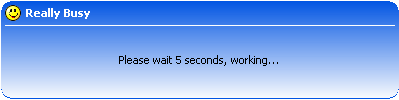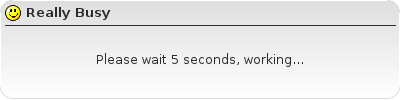wx.lib.agw.pybusyinfo.PyBusyInfo¶
wx.lib.agw.pybusyinfo.PyBusyInfo¶
Constructs a busy info window as child of parent and displays a message in it.
 Class Hierarchy¶
Class Hierarchy¶

 Control Appearance¶
Control Appearance¶
 Methods Summary¶
Methods Summary¶
Default class constructor. |
|
Shows or hides the window. |
|
Calling this method immediately repaints the invalidated area of the window and all of its |
 Class API¶
Class API¶
- class PyBusyInfo(object)¶
Constructs a busy info window as child of parent and displays a message in it.
Methods¶
- __init__(self, message, parent=None, title=_('Busy'), icon=wx.NullBitmap)¶
Default class constructor.
- Parameters:
parent – the
PyBusyInfoparent;message – the message to display in the
PyBusyInfo;title – the main
PyBusyInfotitle;icon – an icon to draw as the frame icon, an instance of
wx.Bitmap.
Note
If parent is not
Noneyou must ensure that it is not closed while the busy info is shown.
- Show(self, show=True)¶
Shows or hides the window.
You may need to call Raise for a top level window if you want to bring it to top, although this is not needed if
PyBusyInfo.Showis called immediately after the frame creation.- Parameters:
show (bool) –
Trueto show thePyBusyInfoframe,Falseto hide it.- Returns:
Trueif the window has been shown or hidden orFalseif nothing was done because it already was in the requested state.
Note
Notice that the default state of newly created top level windows is hidden (to allow you to create their contents without flicker) unlike for all the other, not derived from
TopLevelWindow, windows that are by default created in the shown state.Added in version 0.9.5.
- Update(self)¶
Calling this method immediately repaints the invalidated area of the window and all of its children recursively (this normally only happens when the flow of control returns to the event loop).
Note
Notice that this function doesn’t invalidate any area of the window so nothing happens if nothing has been invalidated (i.e. marked as requiring a redraw). Use Refresh first if you want to immediately redraw the window unconditionally.
Added in version 0.9.5.